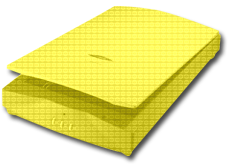 Working with Resolution
Working with Resolution
Resizing by scanning
When scanning a photo or a negative; it is important to scan the picture to the exact resolution needed for the size you want image to be. Any time you resize an image in a program like Photoshop you lose detail in that image. Even when scaling down.
Here is an equation to scan images to the digital size of your choosing.
What you need to know
- Original size of the image
- Screen Ratio – this is 2:1
- Line Screen
The Math
- Take the largest dimension of the final size
- multiple by
- the line screen
- multiplied by
- screen ratio = 2
- divided by
- the largest dimension of the original image
- = the scanning resolution
Once you have the scanning resolution; enter that into your scanning program, position the image in the scanning bed, and hit scanning. Once scanning is complete, open the image in your image editing software. Make sure that Resample Image is turned off. Resize the image to the dimension of the final size. If you have done your math correctly, the image will be the correct resolution for your application.
Example:
- Original photo: 5 inches x 7 inches
- Final size: 7 x 9.8 inches
- Line screen: 150
- Largest dimension of final:9.8
- x line screen: 150
- x screen ratio: 2
- / largest dimension of original: 7
- = scanning rez: 420
- Resize the image in an image editing software from 5 inches x 7 inches to 7 inches x 9.8 inches.
If you look at the ppi after resizing, you will notice that it has changed from 420ppi to 300ppi. Right where you need to before a high rez printed image.