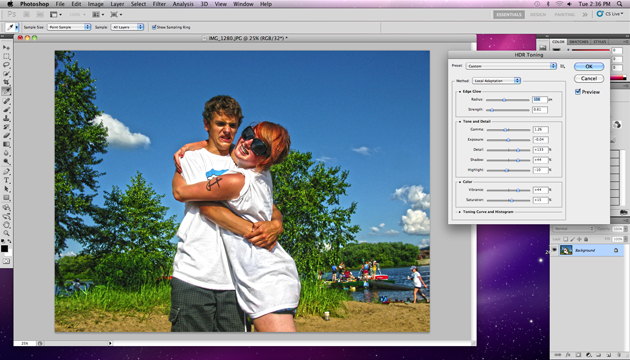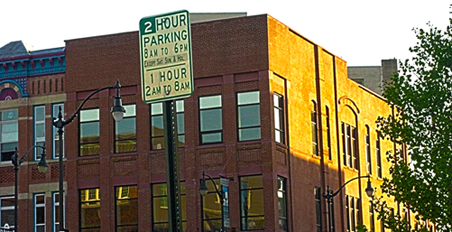HDR Toning
This technique will require only 1 photo. We will apply an HDR effect to that picture using Photoshop.
Step One
Once you have your photo loaded into Photoshop, go to adjustments, and click on HDR Toning
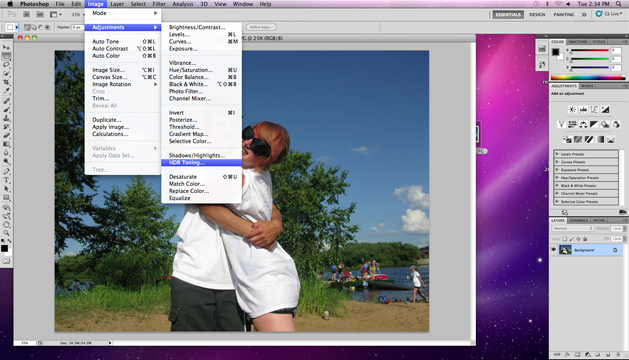
Step Two
Using the scroll bars on the right, begin adjusting to explore different effects. Click on Local Adaption. Boost your vibrance and detail to give it a definite HDR "look". Click OK.
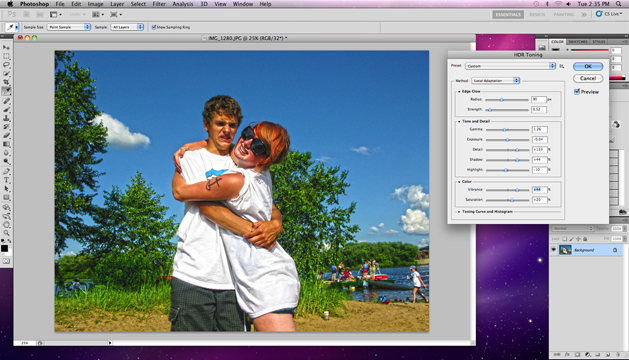
You're Finished! Great work!
Keep practicing this technique! The slightest value alteration can completely change the outcome of your picture. Also, don't forget to use a high-quality photograph. Starting with a clear picture right away will result in an even better picture when youre done.